Waze has become incredibly popular for navigating travelers to their destinations, but one drawback has been the inability to use Waze without an internet connection. But there’s actually a trick to being able to use Waze offline, and we’re here to show you exactly how to do it.
So, buckle up! We’ve got places to go and things to do!
What Is Waze?
Waze is a navigation app for both Android and iPhone that’s free to use. One of the things that makes Waze so cool is the fact that it uses crowd-sourced, real-time traffic details from others on the road to help you to avoid traffic hang-ups and to grab the best route to your destination.
Waze is essentially navigation software with real-time community-based traffic reports! It uses data from other app users to tell you how best to get to where you’re going, avoiding current traffic snags or other hold-ups. So, if a Waze user ahead of you on your route runs into a big traffic snag, you’ll get an alert notifying you to avoid that area, and it’ll show you how to re-route.
How Does Waze Work?
Waze uses a crowdsourcing engine to provide quick navigation routes with information from your fellow Waze app users. Waze users all over the world contribute most of the data provided by the app.
So, for example, if someone reports a traffic jam, all other drivers whose routes have been programmed to go through that location will receive a warning that there’s a traffic jam on their route. The same goes for accidents, vehicles blocking roads, and even speed traps. Some users even report roadkill.

If a Waze user reports a traffic jam, all other drivers whose routes have been programmed to go through that location will receive a warning that there’s a traffic jam ahead on their route.
Waze automatically generates data as your app is running on your mobile device (or on CarPlay or Android Auto, etc.). So, if you’ve got the app open on your screen, you’ll be able to grab info including turning directions, average speed, and other factors that make the Waze routing more accurate.
Waze can even give you real-time gas prices and local store reviews.
But here’s the rub:
All of these features require a connection to the Internet. Waze collects the data and uploads it to Waze servers and from there the information is distributed to Waze users. While it does generate improved routes for users, an active data connection is absolutely necessary to take full advantage. When you use Waze offline, be aware you’re not getting the full experience.
Are Offline Maps Available When Using Waze?
No. Unlike Google Maps, which allows users to download maps specifically for offline use, offline maps are not available while using Waze.
But… you can still use Waze without an internet connection.
And that brings us to the main point of this post:
How to Use Waze Offline (Without an Internet Connection)
To use Waze offline, you’ll need to set up your destination while you DO have an internet connection.
If you configure your desired route while you’re still online (for example, before leaving your home, hotel, campground, or public WiFi network – anywhere you have an active Internet connection), you’ll be able to use Waze in offline mode.
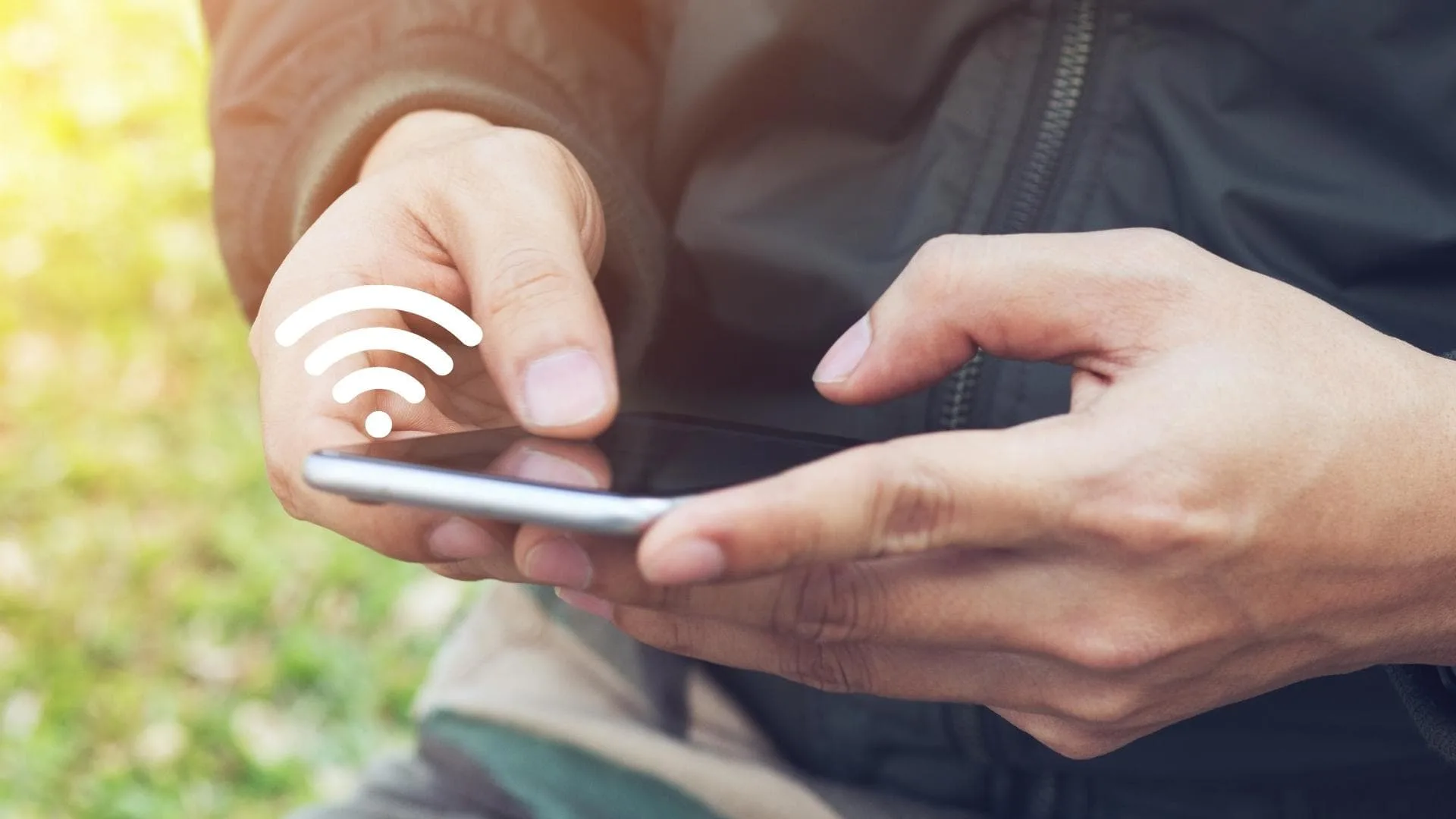
If you configure your desired route while you’ve still got an active Internet connection, you’ll be able to use Waze in offline mode.
Once you’ve configured your route while connected to the Internet, then, you can go offline and the Waze app will continue to provide basic navigation.
What you need to know, however, is that you won’t be able to take advantage of many of the Waze benefits such as real-time traffic reports and information, or updated routes.
The good news is that Waze will continue to guide you to your destination, similar to the offline maps in Google Maps. You’ll be provided directions and ETA, and that’s about all.
So, here’s how to use the Waze app offline:
- Open the app.
- Enter the location of your destination. (If your starting point is different from your current position, you may indicate that.)
- Once you’ve set the route to your destination, hit the GO button (as though you’re ready to travel to the destination). Now Waze will determine your most efficient route, considering traffic as well as other factors, and will store the information (save it to memory).
Now, when you’re ready to travel, you’ll be able to use the route without Internet access because the data is stored.
What If I Close the Waze App?
If you close the Waze app on your smartphone or tablet, the data you saved while your device was connected will remain.
This means that you can actually save multiple different destinations in Waze memory for use later.
If you want to use a previously recorded route, here’s how you can enable navigation even if your device isn’t connected to the Internet:
- Make sure your device is not connected to the Internet. (It needs to be disconnected for this to work.)
- Open the Waze app
- Tap the “Search” icon to open your collection of previously set routes.
- Check the “Favorites” tab which should display your search history. There you can add locations you visit frequently so you won’t need to recreate them in the future.
- Select any destination you created while the app was connected to the Internet and use the navigation tool to travel to that location.
Does Waze Have an RV-Specific Option?
No. It’s important to note that Waze does NOT include an RV-specific option to ensure a route that avoids overweight situations, low overpasses, propane restrictions, etc. You’d need to use a different, RV-specific GPS device or app, like those listed in our RV Trip Planner article.
Understanding that using Waze offline means losing one of its’ key benefits (real-time traffic alerts), if you’re a Waze user who has used the app in offline mode while traveling in your RV, we’d love to hear about your experience and/or any additional tips you may have to share. Drop us a note in the comments below!
Geek Out With Us Every Week
Join our newsletter to learn about all things RV-related. Every week we offer free tips, tricks, product reviews, and more to our online community of RVers. So, whether this is your first time on the road or you’re a seasoned expert, we’d love for you to geek out with us!


John Schretlen
Monday 16th of May 2022
This is a really nit-picky comment but it might be helpful to some, so here goes.
You have the following instructions:
Open the Waze app Make sure your device is not connected to the Internet. (It needs to be disconnected.)These first two instructions should be reversed.
I learned a long time ago that one has to be very careful when writing checklists. The example used, and is easy to remember, are these instructions for defusing a bomb:
Make sure the bomb is stable. Open the access cover and pull out the wire bundle. Cut the red wire. Then cut the blue wire. If there is a yellow wire cut it first.On the Waze topic: I used Waze a lot but have found the small screen hard to read when moving.
TheRVgeeks
Tuesday 17th of May 2022
Thanks, John. Good catch. We just updated the post. Thankfully, we're NOT writing instructions for disarming a bomb! ????
Pat Parker
Tuesday 10th of May 2022
Just put it on my iPhone thanks
TheRVgeeks
Thursday 12th of May 2022
Safe travels, Pat! ????
William Mousseau
Tuesday 10th of May 2022
does waze show your location so others know where you are?????
TheRVgeeks
Thursday 12th of May 2022
Hi William. Yes... though you pick a username that can be anything and don't HAVE to have any identifiable information in it. They also have a setting where you can "Go invisible" which means that only people you invite as friends through Waze are able to see you on the system.
Larry Fuchs
Tuesday 10th of May 2022
i've been using Waze for years and never discovered a way to set the start point as different from the current location. How exactly do you do this.
TheRVgeeks
Tuesday 10th of May 2022
Hey Larry! Interesting question... we've never actually tried doing that in Waze, but just did a little Googling and tried it out. If you search for the location you want to use as a starting point, when it shows up in the list and you touch it to select, you'll see a three-dot menu icon somewhere along with the details about that location (it appears in a different spot depending on your device and its orientation, but it looks like this: ). From that little drop down, you can choose the "Set as Starting Point" option (see this image: ). Then you search for your destination and the route will be planned.
Hope this helps!
Horse54
Tuesday 10th of May 2022
I am confused. I use Waze when driving my regular vehicle and it has always used GPS/Cell to work and has done so flawlessly without an internet connection. And, as pointed out, there is no data input for RV routing. So, it is not a good to use for RV purposes. Leave that up to RV Life trip planner, or a Garmin for RV.
TheRVgeeks
Tuesday 10th of May 2022
When using Waze on your phone with "cellular"... you've got an internet connection. But that's only true for as long as you're in an area with cell coverage. Not all RV travels have that (guaranteed) luxury. So with a little planning ahead, you can ensure you still have navigation capabilities.